General FAQs
If you are using the Outlook email client on your device, you will be able to access your email using your MACID@mcmaster.ca and password. To access your new email service, the URL is mail.mcmaster.ca.
To login via Outlook client, enter your MACID@mcmaster.ca and password:
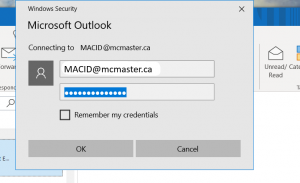
If you cannot log into mail.mcmaster.ca please contact the UTS Service Desk:
- Log into servicedesk.mcmaster.ca
- Click on the Email Migration Issue form
- Please fill out all the details so support will know how to contact you and research your issue before contacting you.
McMaster will support Microsoft Outlook and Apple Mail.
Students email accounts will expire the March 31st after your convocation. Contact the McMaster Alumni Association for email forwarding.
At minimum, Outlook 2016 is recommended. Upgrade to Microsoft 365 for the best functionality.
- Outlook will turn on a “Focused Inbox” that separates incoming messages into two tabs—Focused and Other. The most important messages will filter into the Focused tab. For information on this feature (and how to disable it), please see this Microsoft article.
- Increased storage (100GB) and file attachment size (150MB
- Reliable integration with mobile devices
- Enhanced security
- Hosting in a Canadian data centre
- Enhanced collaborative tool functionality
- Document sharing capabilities
- Integration with Teams
To recover deleted emails in McMaster Mail, follow these steps.
If your emails to a specific recipient keep bouncing back with an email address that looks like this:
IMCEAEX-_O=MCMASTER+20UNIVERSITY_OU=xxxx_cn=xxx_cn=xxx@CANPRD01.PROD.OUTLOOK.COM
…it might be caused by a cached email address. Caching is the process of Outlook “remembering” information for fast retrieval. Follow these instructions to fix bounce back emails that are a result of previously cached email addresses.
1. SPAM EMAILS
What To Do:
If you receive mail from a sender you recognize and you cannot unsubscribe, you can BLOCK them and move the mail to your JUNK folder
You are protected against spam under Canada’s anti-spam legislation (CASL). Learn about the legislation as well as how to protect yourself from spam and how to report it when necessary.
If you have not given permission to receive unwanted mail from a sender, you can also report them to the Canadian Radio-television and Telecommunications Commission.
2. PHISHING EMAILS
Phishing is a type of online attack in which an attacker — using both technological and psychological tactics — sends one or more individuals an unsolicited email, social media post, or instant message designed to trick the recipient into revealing sensitive information or downloading malware.
Phishing attacks can be generic or customized and can target both individuals and entire organizations. Attacks that target a specific individual or organization are commonly referred to as spear phishing attacks.
The main goal of a phishing attack is to get the individual to do something that compromises the security of their system and/or potentially their organization. To stop attackers from achieving this, when you receive a suspicious email:
- Be Careful of opening email attachments from unsolicited senders. Email attachments can contain malware.
- Be Careful of links. Fake websites or pages can install malware. Hover our mouse over links to see the destination URL.
- Be Careful of entering usernames, passwords, or other sensitive information on websites. Hackers can create fake yet identical login pages. If possible, navigate to the website manually.
- DO NOT reply to phishing emails with confidential information such as login credentials. No McMaster email address will ask for your credentials.
Phishing messages can range from very basic to highly sophisticated. Common “red flags” or indicators include:
- The suspicious sender or reply-to address: always treat messages from unknown or unfamiliar senders or accounts with extra caution.
- Unexpected message: messages from recognized senders that are unrelated to normal communications or job responsibilities can signal an account has been compromised or is fake.
- Suspicious attachment: messages with unexpected or unusual attachments can contain malware.
- Suspicious link: messages that encourage recipients to click and follow embedded hyperlinks may point to websites unrelated to the message and under the control of the attackers.
- Poor spelling: spelling and grammar errors may indicate a phishing attack since legitimate organizations typically avoid these mistakes in their communications.
What To Do:
If you think you have been phished or hacked, don’t be embarrassed. The best thing to do is report to the UTS Service Desk.
All suspicious messages must be reported to is-spam@mcmaster.ca and the message should be deleted from your inbox and your deleted folder. Reporting phishing attempts and suspicious messages helps keep the McMaster community safer.
Then, delete or move the emails to JUNK.
Click here for more information and training regarding phishing and reporting.
3. HARASSMENT EMAILS
McMaster Community Members who have experienced unwelcome comments or conduct by another person are encouraged, although not obliged, to make it known to the other person that their behaviour is unwelcome.
What To Do:
In situations where it is believed that addressing the other person could lead to an escalation of the comment or conduct or safety risks, this approach is not recommended. If the problem is not resolved, or if you feel you cannot respond directly to the other person, notify an appropriate Supervisor, or contact HR (staff) or Campus Police (staff and students).
Use a RULE to move the emails to Junk or keep them in a separate folder for investigation. Rules can also help filter out specific words/names that repeatedly come from different or hidden email addresses.
4. CREATING RULES
Rules allow you to move, flag, and respond to email messages automatically. You can also use rules to play sounds, move messages to folders, or display new item alerts.
The easiest and most common rule to create is one that allows you to move an item from a certain sender or with certain words in the subject line to another folder. You can create this rule directly from a message you’ve already received.
5. BLOCK SENDERS OR MARK EMAIL AS JUNK (AND OTHER OPTIONS)
6. HOW TO MANAGE JUNK MAIL
No one likes spam or junk email. The Outlook Junk Email Filter doesn’t stop the delivery of junk email messages, but does the next best thing—it moves suspected spam to the Junk Email folder.
7. CHANGE HOW YOUR MAIL GETS ORGANIZED IN THE FOCUSED AND OTHER MAIL TABS
8. MORE OUTLOOK (EMAIL) TRAINING
The cloud is just as secure as on-premise. In fact, the cloud solution comes with features that will enable us to make it even more secure such as conditional access, spam controls, and multi-factor authentication. Moving forward, McMaster University will look to take advantage of these advanced features.
A Focused Inbox separates your inbox into two tabs – Focused and Other. Your most important email messages are on the Focused tab while the rest remain easily accessible – but out of the way in the Other tab.
For steps to turn on your Focused Inbox, click here.
For steps to turn off your Focused Inbox, click here.
- Find the photo that you would like to use on your computer or OneDrive. The photo must be smaller than 4 MB and can be a .png, jpg, or .gif file.
- Sign into Microsoft 365 at office.com with your work or school account.
- Select the circle in the upper right-hand corner of the page that shows your initials or an icon of a person
![]()
- In the ‘My accounts’ pane, select the circle that shows your initials or an icon of a person. Change your photo in the pop-up that appears.
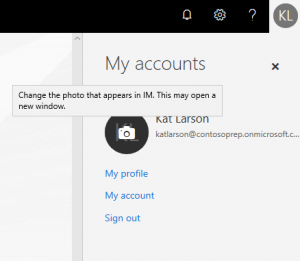
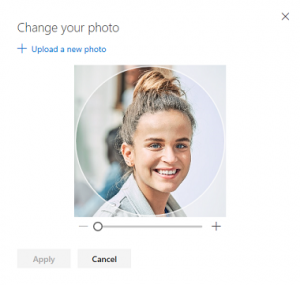
There are a number of ways that McMaster Mail (powered by Microsoft 365) works with Microsoft Teams for an enhanced calendaring experience. Check out the videos below to see the new meeting and scheduling functionality available to users after they migrate.
Students will have 1 TB of storage on OneDrive.
