The Microsoft Viva Insights app in Microsoft Teams shows you personalized recommendations that help you do your best work. Get insights for building better work habits, for uninterrupted, individual work as well as for collaborations.
By using the Viva Insights app, you can:
- Stay connected – Stay on top of your collaboration with colleagues through features such as AI-based task suggestions and meeting assistance.
- Protect time – Find more time to eliminate distractions, stop multi-tasking, and focus on your core priorities.
- Send praise – Send acclaim to your employees and coworkers, either in a private chat or in a Teams channel conversation.
- Reflect – Take a moment to check in with yourself, to reflect on how you’re feeling.
- Headspace – Experience a guided meditation from Headspace.
- Take a break – During your workday, take an occasional one-minute “breathing break.”
- Start a virtual commute – Mindfully close out your workday.
- Use Microsoft To-Do – Take action on a task in your to-do list.
Privacy
The insights for individuals that this app presents are completely personal and private. Personal insights in the app are for your eyes only; neither your manager nor the system administration can see your insights. For more information, see the Privacy guide.
How it works
The personal insights and actions in the Viva Insights app are based on your Exchange Online mailbox data, such as email and calendar data. The insights are derived from data that is already available to you in your Exchange Online mailbox. For example, if you want to determine what commitments you made to others, you could manually review each email in your mailbox. The Insights app simply saves you from this tedious process.
How to start using it
Sign into Teams browser or app, open MORE OPTIONS (…), right-click on the VIVA INSIGHTS APP and select PIN to add it to your Teams navigation bar menu.
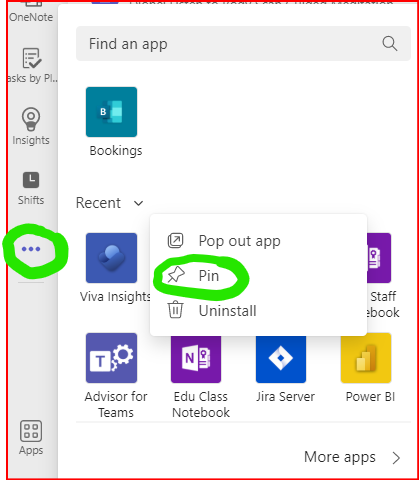
You can also watch a demo here:
