New in Microsoft Teams: Automatic Teams, Attendance Reports & more!
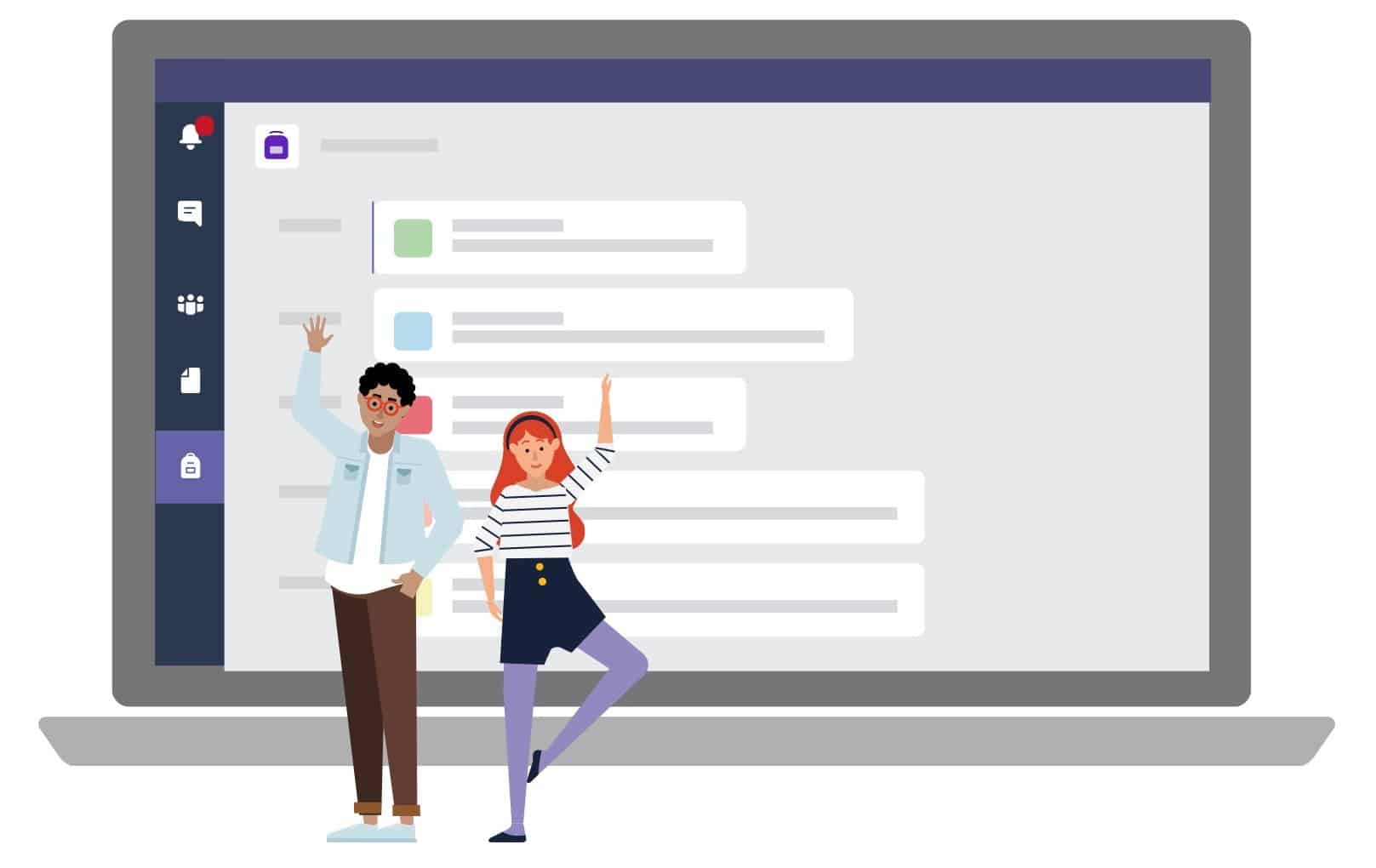
IMPORTANT: Instructors have to Quit/Sign out of Teams and sign in again to see all their Teams updates, including their list of automatically created teams.
Automatic Teams creation for courses
Teams are created for courses/labs/tutorials as per student enrollment in Mosaic. Instructors listed with those courses/labs/tutorials will the list of their associated courses/labs/tutorials in Teams. Instructors cannot view this if they are registered as a student (and not an instructor) at McMaster.
It is up to the instructor if they want to use those Teams for courses/labs/tutorials. A option might be to use only a course team and add channels for the labs and tutorials. If instructors choose to create and use channels, they will have to add/maintain the student enrollment in the channels.
This new capability has changed how labs and tutorials can be managed and accessed in Teams – it might be more suitable to have them in separate teams and not separate channels.
Useful to know: you can cross-post info to more than one team at the same time – and also invite more than one team’s member to the same meeting. Make sure to scroll down and learn more about access to larder meetings.
how to Activate your course Teams
- Instructors do not need to use the Team if they have chosen other online teaching tools, but it is automatically there for their use.
- Students will only see the Team once instructors activate it.
- Student enrollment lists will be updated through a data sync process with Mosaic once every 24 hours.
- Students will be removed/added from a course Team should they enroll/drop the course.
-
Students, TAs, or Instructors manually added to a team will not be removed with the data sync.
Attendance reports in Teams
The attendance report feature within Microsoft Teams is now available for the McMaster community! Meeting organizers can save a record of who attended their session while the meeting is active and download as a .CSV file that can be opened in Excel. The participants names and join time are included.
Update: Larger Teams meetings soon to be available
Important update: University Technology Services (UTS) is supporting a pilot of larger participant calls for educators. While this opportunity was in testing, Microsoft has now indicated that the test will need to take place later this month. Instructors will be able to apply for use of the larger Teams meetings at this time.
In the meantime, we encourage the use of Live Events to support large lecture requirements. Live Events is another Microsoft Teams solution often used for one-to-many presentations attended by large audiences of up to 20,000 people.
- Join the Live Events community of practice at this link via Microsoft Teams. The UTS support team will be available to support and answer any questions you might have through this forum.
- Please note: WebEx is another alternative that allows up to 1,000 participants. The MacPherson Institute supports this platform. Information here: https://mi.mcmaster.ca/macpherson-supported-teaching-tools/#tab-content-webex
Please stay tuned for updates about these features and further enhancements of the Microsoft 365 learning environment.
Office 365